一、安装要求
在开始之前,部署Kubernetes集群机器需要满足以下几个条件:
• 一台或多台机器,操作系统 欧拉系统
• 硬件配置:2GB或更多RAM,2个CPU或更多CPU,硬盘30GB或更多
• 集群中所有机器之间网络互通
• 可以访问外网,需要拉取镜像
• 禁止swap分区
1.2 主机硬件配置说明
| CPU | 内存 | 角色 | 主机名 |
|---|---|---|---|
| 4C | 4G | Master | k8s-master |
| 4C | 4G | Node01 | k8s-node01 |
| 4C | 4G | Node02 | k8s-node02 |
二、主机准备
2.1 主机名配置
由于本次使用3台主机完成kubernetes集群部署,其中1台为master节点,名称为k8s-master01;其中2台为node节点,名称分别为:k8s-node01及k8s-node02
master节点
hostnamectl set-hostname k8s-master01node01节点
hostnamectl set-hostname k8s-node01node02节点
hostnamectl set-hostname k8s-node02在master添加hosts:
cat >> /etc/hosts << EOF
192.168.10.1 k8s-master
192.168.10.2 k8s-node1
192.168.10.3 k8s-node2
EOF2.2 主机IP地址配置
k8s-master01节点IP地址为:192.168.10.1/24
vim /etc/sysconfig/network-scripts/ifcfg-ens33
TYPE="Ethernet"
PROXY_METHOD="none"
BROWSER_ONLY="no"
BOOTPROTO="none"
DEFROUTE="yes"
IPV4_FAILURE_FATAL="no"
IPV6INIT="yes"
IPV6_AUTOCONF="yes"
IPV6_DEFROUTE="yes"
IPV6_FAILURE_FATAL="no"
IPV6_ADDR_GEN_MODE="stable-privacy"
NAME="ens33"
DEVICE="ens33"
ONBOOT="yes"
IPADDR="192.168.10.1"
PREFIX="24"
GATEWAY="192.168.10.254"
DNS1="8.8.8.8"k8s-node01节点IP地址为:192.168.10.2/24
vim /etc/sysconfig/network-scripts/ifcfg-ens33
TYPE="Ethernet"
PROXY_METHOD="none"
BROWSER_ONLY="no"
BOOTPROTO="none"
DEFROUTE="yes"
IPV4_FAILURE_FATAL="no"
IPV6INIT="yes"
IPV6_AUTOCONF="yes"
IPV6_DEFROUTE="yes"
IPV6_FAILURE_FATAL="no"
IPV6_ADDR_GEN_MODE="stable-privacy"
NAME="ens33"
DEVICE="ens33"
ONBOOT="yes"
IPADDR="192.168.10.2"
PREFIX="24"
GATEWAY="192.168.10.254"
DNS1="8.8.8.8"k8s-node02节点IP地址为:192.168.10.3/24
vim /etc/sysconfig/network-scripts/ifcfg-ens33
TYPE="Ethernet"
PROXY_METHOD="none"
BROWSER_ONLY="no"
BOOTPROTO="none"
DEFROUTE="yes"
IPV4_FAILURE_FATAL="no"
IPV6INIT="yes"
IPV6_AUTOCONF="yes"
IPV6_DEFROUTE="yes"
IPV6_FAILURE_FATAL="no"
IPV6_ADDR_GEN_MODE="stable-privacy"
NAME="ens33"
DEVICE="ens33"
ONBOOT="yes"
IPADDR="192.168.10.3"
PREFIX="24"
GATEWAY="192.168.10.254"
DNS1="8.8.8.8"2.3 主机名与IP地址解析
所有集群主机均需要进行配置。
cat /etc/hosts
127.0.0.1 localhost localhost.localdomain localhost4 localhost4.localdomain4
::1 localhost localhost.localdomain localhost6 localhost6.localdomain6
192.168.10.1 k8s-master01
192.168.10.2 k8s-node01
192.168.10.3 k8s-node022.4 防火墙配置
所有主机均需要操作。
关闭现有防火墙firewalld
systemctl disable firewalld
systemctl stop firewalld
firewall-cmd --state
not running2.5 SELINUX配置
所有主机均需要操作。修改SELinux配置需要重启操作系统。
sed -ri 's/SELINUX=enforcing/SELINUX=disabled/' /etc/selinux/config2.6 时间同步配置
所有主机均需要操作。最小化安装系统需要安装ntpdate软件。
yum install ntpdate -y
ntpdate time1.aliyun.com修改时区
ln -sf /usr/share/zoneinfo/Asia/Shanghai /etc/localtime 修改语言
sudo echo 'LANG="en_US.UTF-8"' >> /etc/profile;source /etc/profile2.7 配置内核转发及网桥过滤
所有主机均需要操作。
将桥接的IPv4流量传递到iptables的链:
cat > /etc/sysctl.d/k8s.conf << EOF
net.bridge.bridge-nf-call-ip6tables = 1
net.bridge.bridge-nf-call-iptables = 1
net.bridge.bridge-nf-call-iptables=1
net.bridge.bridge-nf-call-ip6tables=1
net.ipv4.ip_forward=1
net.ipv4.tcp_tw_recycle=0
vm.swappiness=0
vm.overcommit_memory=1
vm.panic_on_oom=0
fs.inotify.max_user_instances=8192
fs.inotify.max_user_watches=1048576
fs.file-max=52706963
fs.nr_open=52706963
net.ipv6.conf.all.disable_ipv6=1
net.netfilter.nf_conntrack_max=2310720
EOF
sysctl --system开启内核路由转发
vi /etc/sysctl.conf
net.ipv4.ip_forward=1添加网桥过滤及内核转发配置文件
cat /etc/sysctl.d/k8s.conf
net.bridge.bridge-nf-call-ip6tables = 1
net.bridge.bridge-nf-call-iptables = 1
vm.swappiness = 0加载br_netfilter模块
modprobe br_netfilter查看是否加载
lsmod | grep br_netfilter
br_netfilter 22256 0
bridge 151336 1 br_netfilter使用默认配置文件生效
sysctl -p使用新添加配置文件生效
sysctl -p /etc/sysctl.d/k8s.conf2.8 安装ipset及ipvsadm
所有主机均需要操作。
安装ipset及ipvsadm
yum -y install ipset ipvsadm配置ipvsadm模块加载方式
添加需要加载的模块
cat > /etc/sysconfig/modules/ipvs.modules <<EOF
#!/bin/bash
modprobe -- ip_vs
modprobe -- ip_vs_rr
modprobe -- ip_vs_wrr
modprobe -- ip_vs_sh
modprobe -- nf_conntrack
EOF授权、运行、检查是否加载
chmod 755 /etc/sysconfig/modules/ipvs.modules && bash /etc/sysconfig/modules/ipvs.modules && lsmod | grep -e ip_vs -e nf_conntrack2.9 关闭SWAP分区
修改完成后需要重启操作系统,如不重启,可临时关闭,命令为swapoff -a
临时关闭
swapoff -a永远关闭swap分区,需要重启操作系统
cat /etc/fstab
......
# /dev/mapper/openeuler-swap none swap defaults 0 0
在上一行中行首添加#三、容器运行时工具安装及运行
查看是否存在docker软件
yum list | grep docker
pcp-pmda-docker.x86_64 5.3.7-2.oe2203sp1
docker-client-java.noarch 8.11.7-2.oe2203sp1
docker-client-java.src 8.11.7-2.oe2203sp1
docker-compose.noarch 1.22.0-4.oe2203sp1
docker-compose.src 1.22.0-4.oe2203sp1
docker-engine.src 2:18.09.0-316.oe220
docker-engine.x86_64 2:18.09.0-316.oe220
docker-engine.x86_64 2:18.09.0-316.oe220
docker-engine-debuginfo.x86_64 2:18.09.0-316.oe220
docker-engine-debugsource.x86_64 2:18.09.0-316.oe220
docker-runc.src 1.1.3-9.oe2203sp1
docker-runc.x86_64 1.1.3-9.oe2203sp1
podman-docker.noarch 1:0.10.1-12.oe2203s
python-docker.src 5.0.3-1.oe2203sp1
python-docker-help.noarch 5.0.3-1.oe2203sp1
python-docker-pycreds.src 0.4.0-2.oe2203sp1
python-dockerpty.src 0.4.1-3.oe2203sp1
python-dockerpty-help.noarch 0.4.1-3.oe2203sp1
python3-docker.noarch 5.0.3-1.oe2203sp1
python3-docker-pycreds.noarch 0.4.0-2.oe2203sp1
python3-dockerpty.noarch 0.4.1-3.oe2203sp1安装docker
dnf install docker
Last metadata expiration check: 0:53:18 ago on
Dependencies resolved.
===============================================================================
Package Architecture Version Repository Size
===============================================================================
Installing:
docker-engine x86_64 2:18.09.0-316.oe2203sp1 OS 38 M
Installing dependencies:
libcgroup x86_64 0.42.2-3.oe2203sp1 OS Transaction Summary
===============================================================================
Install 2 Packages
Total download size: 39 M
Installed size: 160 M
Is this ok [y/N]: y
Downloading Packages:
(1/2): libcgroup-0.42.2-3.oe2203sp1.x86_64.rpm 396 kB/s | 96 kB 00:00
(2/2): docker-engine-18.09.0-316.oe2203sp1.x86_64.rpm 10 MB/s | 38 MB 00:03
--------------------------------------------------------------------------------
Total 10 MB/s | 39 MB 00:03
Running transaction check
Transaction check succeeded.
Running transaction test
Transaction test succeeded.
Running transaction
Preparing : 1/1
Running scriptlet: libcgroup-0.42.2-3.oe2203sp1.x86_64 1/2
Installing : libcgroup-0.42.2-3.oe2203sp1.x86_64 1/2
Running scriptlet: libcgroup-0.42.2-3.oe2203sp1.x86_64 1/2
Installing : docker-engine-2:18.09.0-316.oe2203sp1.x86_64 2/2
Running scriptlet: docker-engine-2:18.09.0-316.oe2203sp1.x86_64 2/2
Created symlink /etc/systemd/system/multi-user.target.wants/docker.service → /usr/lib/systemd/system/docker.service.
Verifying : docker-engine-2:18.09.0-316.oe2203sp1.x86_64 1/2
Verifying : libcgroup-0.42.2-3.oe2203sp1.x86_64 2/2
Installed:
docker-engine-2:18.09.0-316.oe2203sp1.x86_64 libcgroup-0.42.2-3.oe2203sp1.x86_64
Complete!设置docker开机启动并启动
systemctl enable --now docker查看docker版本
docker version
Client:
Version: 18.09.0
EulerVersion: 18.09.0.316
API version: 1.39
Go version: go1.17.3
Git commit: 9b9af2f
Built: Tue Dec 27 14:25:30 2022
OS/Arch: linux/amd64
Experimental: false
Server:
Engine:
Version: 18.09.0
EulerVersion: 18.09.0.316
API version: 1.39 (minimum version 1.12)
Go version: go1.17.3
Git commit: 9b9af2f
Built: Tue Dec 27 14:24:56 2022
OS/Arch: linux/amd64
Experimental: false四、K8S软件安装
安装k8s依赖,连接跟踪
dnf install conntrackk8s master节点安装
dnf install -y kubernetes-kubeadm kubernetes-kubelet kubernetes-masterk8s worker节点安装
dnf install -y kubernetes-kubeadm kubernetes-kubelet kubernetes-nodesystemctl enable kubelet五、K8S集群初始化master
kubeadm init --apiserver-advertise-address=192.168.10.1 --image-repository registry.aliyuncs.com/google_containers --kubernetes-version v1.20.2 --service-cidr=10.1.0.0/16 --pod-network-cidr=10.244.0.0/16输出:
[init] Using Kubernetes version: v1.20.2
[preflight] Running pre-flight checks
[WARNING IsDockerSystemdCheck]: detected "cgroupfs" as the Docker cgroup driver. The recommended driver is "systemd". Please follow the guide at https://kubernetes.io/docs/setup/cri/
[WARNING FileExisting-socat]: socat not found in system path
[preflight] Pulling images required for setting up a Kubernetes cluster
[preflight] This might take a minute or two, depending on the speed of your internet connection
[preflight] You can also perform this action in beforehand using 'kubeadm config images pull'
[certs] Using certificateDir folder "/etc/kubernetes/pki"
[certs] Generating "ca" certificate and key
[certs] Generating "apiserver" certificate and key
[certs] apiserver serving cert is signed for DNS names [k8s-master01 kubernetes kubernetes.default kubernetes.default.svc kubernetes.default.svc.cluster.local] and IPs [10.1.0.1 192.168.10.1]
[certs] Generating "apiserver-kubelet-client" certificate and key
[certs] Generating "front-proxy-ca" certificate and key
[certs] Generating "front-proxy-client" certificate and key
[certs] Generating "etcd/ca" certificate and key
[certs] Generating "etcd/server" certificate and key
[certs] etcd/server serving cert is signed for DNS names [k8s-master01 localhost] and IPs [192.168.10.1 127.0.0.1 ::1]
[certs] Generating "etcd/peer" certificate and key
[certs] etcd/peer serving cert is signed for DNS names [k8s-master01 localhost] and IPs [192.168.10.1 127.0.0.1 ::1]
[certs] Generating "etcd/healthcheck-client" certificate and key
[certs] Generating "apiserver-etcd-client" certificate and key
[certs] Generating "sa" key and public key
[kubeconfig] Using kubeconfig folder "/etc/kubernetes"
[kubeconfig] Writing "admin.conf" kubeconfig file
[kubeconfig] Writing "kubelet.conf" kubeconfig file
[kubeconfig] Writing "controller-manager.conf" kubeconfig file
[kubeconfig] Writing "scheduler.conf" kubeconfig file
[kubelet-start] Writing kubelet environment file with flags to file "/var/lib/kubelet/kubeadm-flags.env"
[kubelet-start] Writing kubelet configuration to file "/var/lib/kubelet/config.yaml"
[kubelet-start] Starting the kubelet
[control-plane] Using manifest folder "/etc/kubernetes/manifests"
[control-plane] Creating static Pod manifest for "kube-apiserver"
[control-plane] Creating static Pod manifest for "kube-controller-manager"
[control-plane] Creating static Pod manifest for "kube-scheduler"
[etcd] Creating static Pod manifest for local etcd in "/etc/kubernetes/manifests"
[wait-control-plane] Waiting for the kubelet to boot up the control plane as static Pods from directory "/etc/kubernetes/manifests". This can take up to 4m0s
[apiclient] All control plane components are healthy after 6.502722 seconds
[upload-config] Storing the configuration used in ConfigMap "kubeadm-config" in the "kube-system" Namespace
[kubelet] Creating a ConfigMap "kubelet-config-1.20" in namespace kube-system with the configuration for the kubelets in the cluster
[upload-certs] Skipping phase. Please see --upload-certs
[mark-control-plane] Marking the node k8s-master01 as control-plane by adding the labels "node-role.kubernetes.io/master=''" and "node-role.kubernetes.io/control-plane='' (deprecated)"
[mark-control-plane] Marking the node k8s-master01 as control-plane by adding the taints [node-role.kubernetes.io/master:NoSchedule]
[bootstrap-token] Using token: jvx2bb.pfd31288qyqcfsn7
[bootstrap-token] Configuring bootstrap tokens, cluster-info ConfigMap, RBAC Roles
[bootstrap-token] configured RBAC rules to allow Node Bootstrap tokens to get nodes
[bootstrap-token] configured RBAC rules to allow Node Bootstrap tokens to post CSRs in order for nodes to get long term certificate credentials
[bootstrap-token] configured RBAC rules to allow the csrapprover controller automatically approve CSRs from a Node Bootstrap Token
[bootstrap-token] configured RBAC rules to allow certificate rotation for all node client certificates in the cluster
[bootstrap-token] Creating the "cluster-info" ConfigMap in the "kube-public" namespace
[kubelet-finalize] Updating "/etc/kubernetes/kubelet.conf" to point to a rotatable kubelet client certificate and key
[addons] Applied essential addon: CoreDNS
[addons] Applied essential addon: kube-proxy
Your Kubernetes control-plane has initialized successfully!
To start using your cluster, you need to run the following as a regular user:
mkdir -p $HOME/.kube
sudo cp -i /etc/kubernetes/admin.conf $HOME/.kube/config
sudo chown $(id -u):$(id -g) $HOME/.kube/config
Alternatively, if you are the root user, you can run:
export KUBECONFIG=/etc/kubernetes/admin.conf
You should now deploy a pod network to the cluster.
Run "kubectl apply -f [podnetwork].yaml" with one of the options listed at:
https://kubernetes.io/docs/concepts/cluster-administration/addons/
Then you can join any number of worker nodes by running the following on each as root:
kubeadm join 192.168.10.1:6443 --token jvx2bb.pfd31288qyqcfsn7 \
--discovery-token-ca-cert-hash sha256:740fa71f6c5acf156195ce6989cb49b7a64fd061b8bf56e4b1b684cbedafbd40[root@k8s-master01 ~]# mkdir -p $HOME/.kube
[root@k8s-master01 ~]# sudo cp -i /etc/kubernetes/admin.conf $HOME/.kube/config
[root@k8s-master01 ~]# sudo chown $(id -u):$(id -g) $HOME/.kube/config六、K8S集群工作节点加入
[root@k8s-node01 ~]kubeadm join 192.168.10.1:6443 --token jvx2bb.pfd31288qyqcfsn7 \
--discovery-token-ca-cert-hash sha256:740fa71f6c5acf156195ce6989cb49b7a64fd061b8bf56e4b1b684cbedafbd40
#
[root@k8s-node02 ~]kubeadm join 192.168.10.1:6443 --token jvx2bb.pfd31288qyqcfsn7 \
--discovery-token-ca-cert-hash sha256:740fa71f6c5acf156195ce6989cb49b7a64fd061b8bf56e4b1b684cbedafbd40
[root@k8s-master01 ~]# kubectl get nodes
NAME STATUS ROLES AGE VERSION
k8s-master01 NotReady control-plane,master 3m59s v1.20.2
k8s-node01 NotReady <none> 18s v1.20.2
k8s-node02 NotReady <none> 10s v1.20.2七、K8S集群网络插件使用
[root@k8s-master01 ~]# wget https://docs.projectcalico.org/v3.19/manifests/calico.yaml由于网络问题,我这边使用离线方式安装插件calico
1. 去github上面下载自己所需的calico离线包,项目地址:
https://github.com/projectcalico/calico2. 假设要安装最新版本v3.28.0,首先可以下载这个版本的calico.yaml,具体命令是
curl -O -L https://raw.githubusercontent.com/projectcalico/calico/v3.28.0/manifests/calico.yaml3. 下载完成之后可以通过calico.yaml查看需要安装哪些离线包,命令是:
cat calico.yaml | grep image
image: docker.io/calico/cni:v3.28.0
imagePullPolicy: IfNotPresent
image: docker.io/calico/cni:v3.28.0
imagePullPolicy: IfNotPresent
image: docker.io/calico/node:v3.28.0
imagePullPolicy: IfNotPresent
image: docker.io/calico/node:v3.28.0
imagePullPolicy: IfNotPresent
image: docker.io/calico/kube-controllers:v3.28.0
imagePullPolicy: IfNotPresent4. 通过上述命令,查看到需要安装calico-cni.tar, calico-kube-controllers.tar 和 calico-node.tar三个包,然后需要将这三个包导入到k8s的命名空间中
使用导入命令将这三个包导入到k8s的命名空间中:
docker load -i calico-cni.tar
docker load -i calico-node.tar
docker load -i calico-kube-controllers.tar5. 导入之后就可以apply calico.yaml 文件了
6. 导入之后查看calico的pod,发现calico和coredns已经起来了
kubectl get pods -n kube-system
NAME READY STATUS RESTARTS AGE
calico-kube-controllers-8d76c5f9b-brv86 1/1 Running 0 22h
calico-node-hxks2 1/1 Running 0 22h
coredns-66f779496c-9hqsx 1/1 Running 0 23h
coredns-66f779496c-rcc74 1/1 Running 0 23h
etcd-kevin-pc 1/1 Running 4 (28m ago) 23h
kube-apiserver-kevin-pc 1/1 Running 4 (28m ago) 23h
kube-controller-manager-kevin-pc 1/1 Running 4 (28m ago) 23h
kube-proxy-gglh4 1/1 Running 1 (28m ago) 23h
kube-scheduler-kevin-pc 1/1 Running 4 (28m ago) 23h
收藏
版权所有:中科随笔
文章标题:openEuler-22.03-LTS部署kubernetes
文章链接:https://zhongke.fun/other/60.html
本站文章均为原创,未经授权请勿用于任何商业用途
文章标题:openEuler-22.03-LTS部署kubernetes
文章链接:https://zhongke.fun/other/60.html
本站文章均为原创,未经授权请勿用于任何商业用途
推荐阅读:
扫描二维码,在手机上阅读
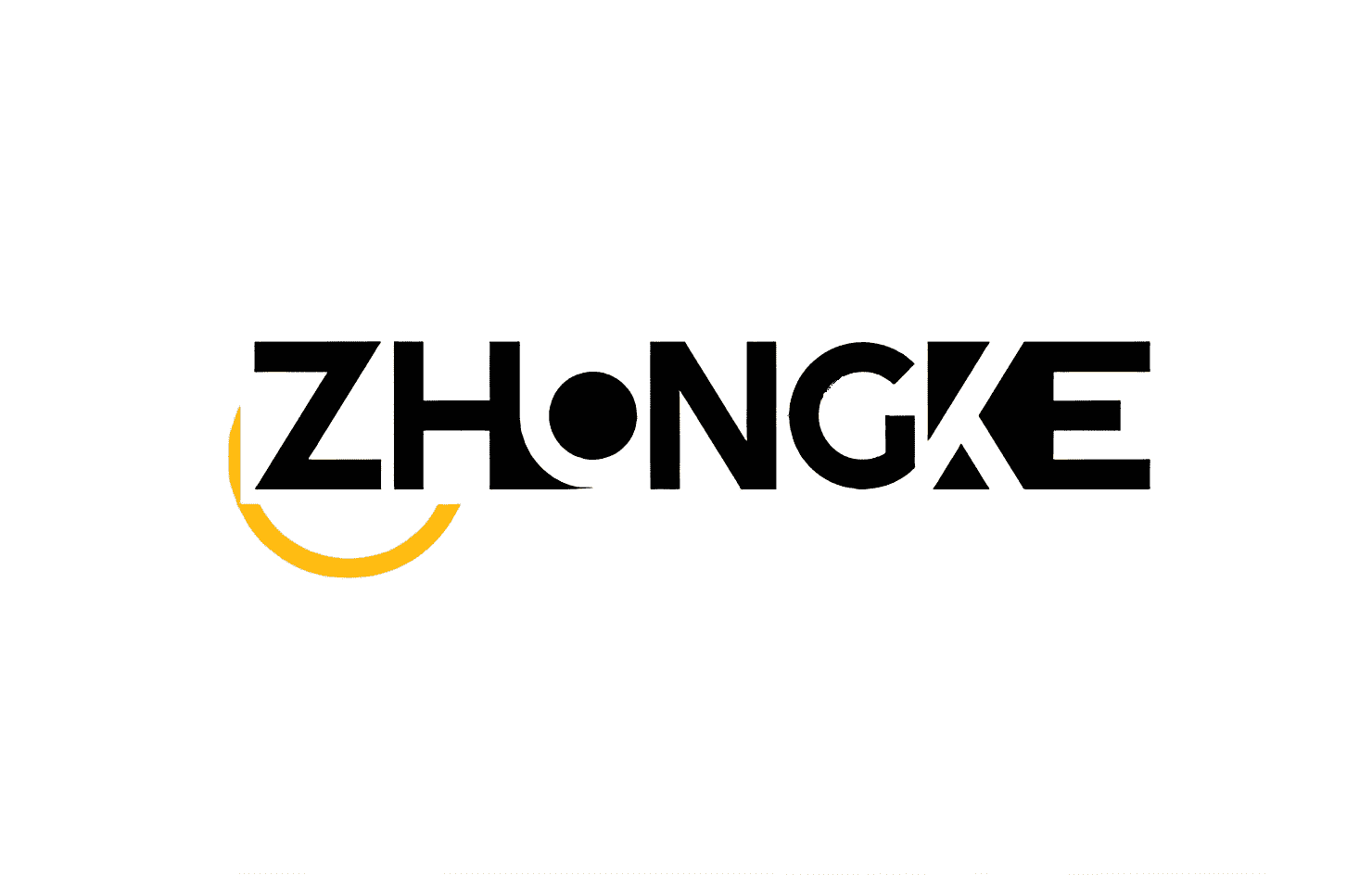








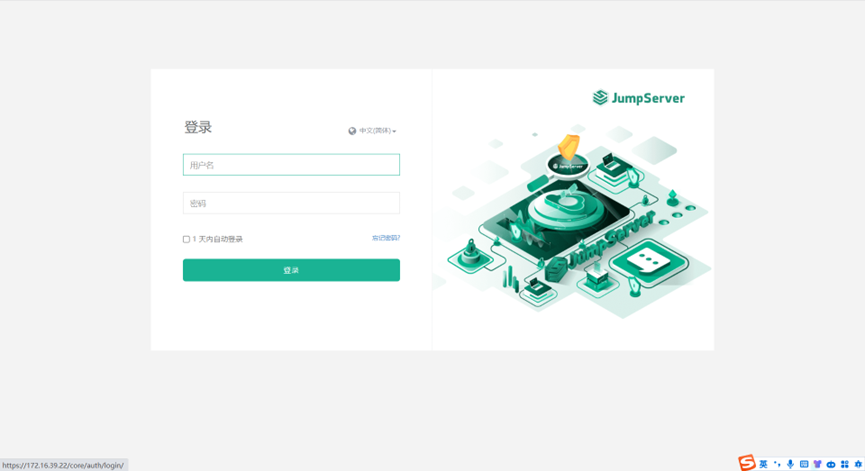
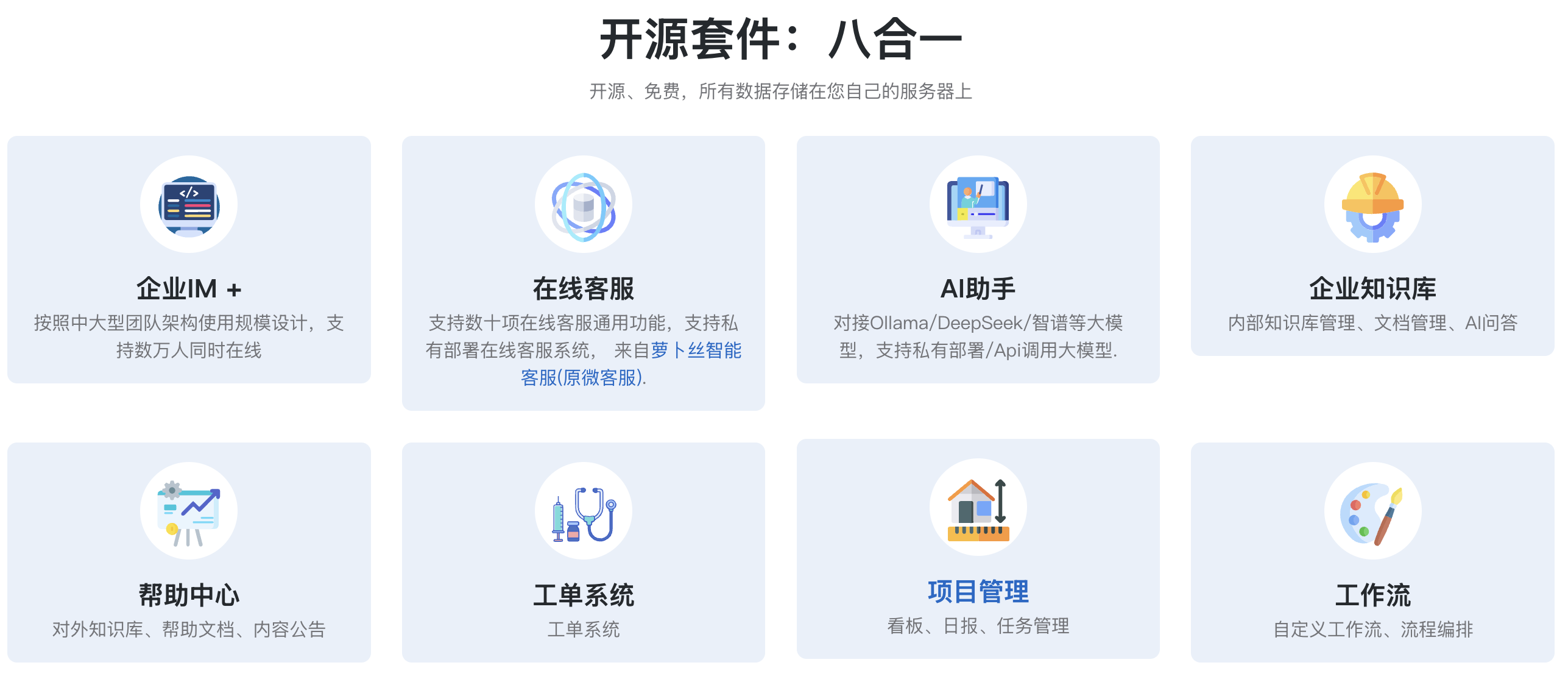
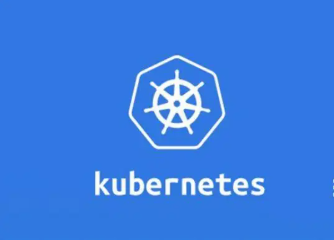
在Kubernetes中,我们可以创建多个容器,每个容器里面运行一个应用实例,然后通过内置的负载均衡策略,实现对这一组应用实例的管理、发现、访问,而这些细节都不需要运维人员去进行复杂的手工配置和处理。